How To Add Custom Domain In Cpanel.¶
We will guide you step by step into add custom domain for your user website.
Setup:01
user can request for custom domain for his website from user panel
Settings -> Custom Domain
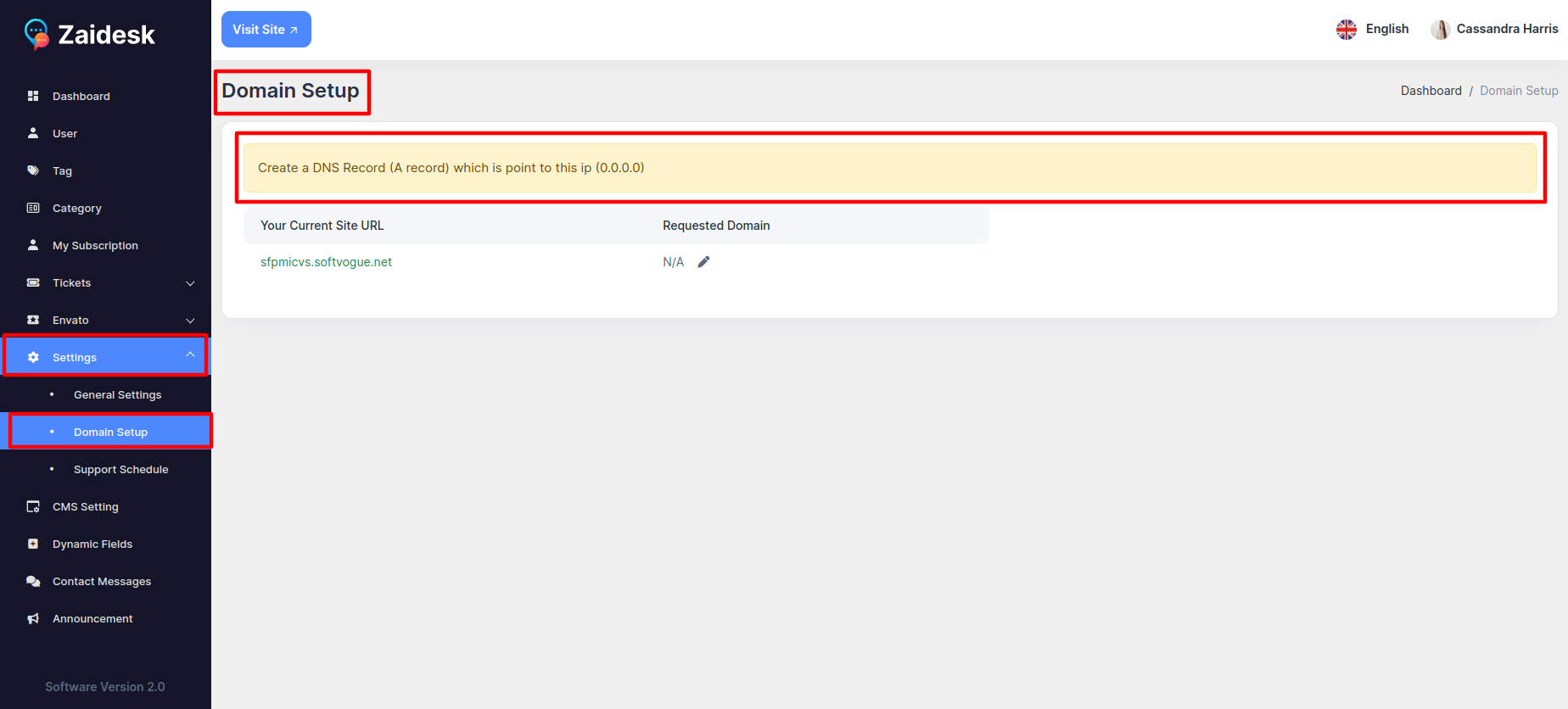
Setup:02
Click on Pen Icon button for request a custom domain for user subdomain.
Read Before Sending Custom Doamin Request
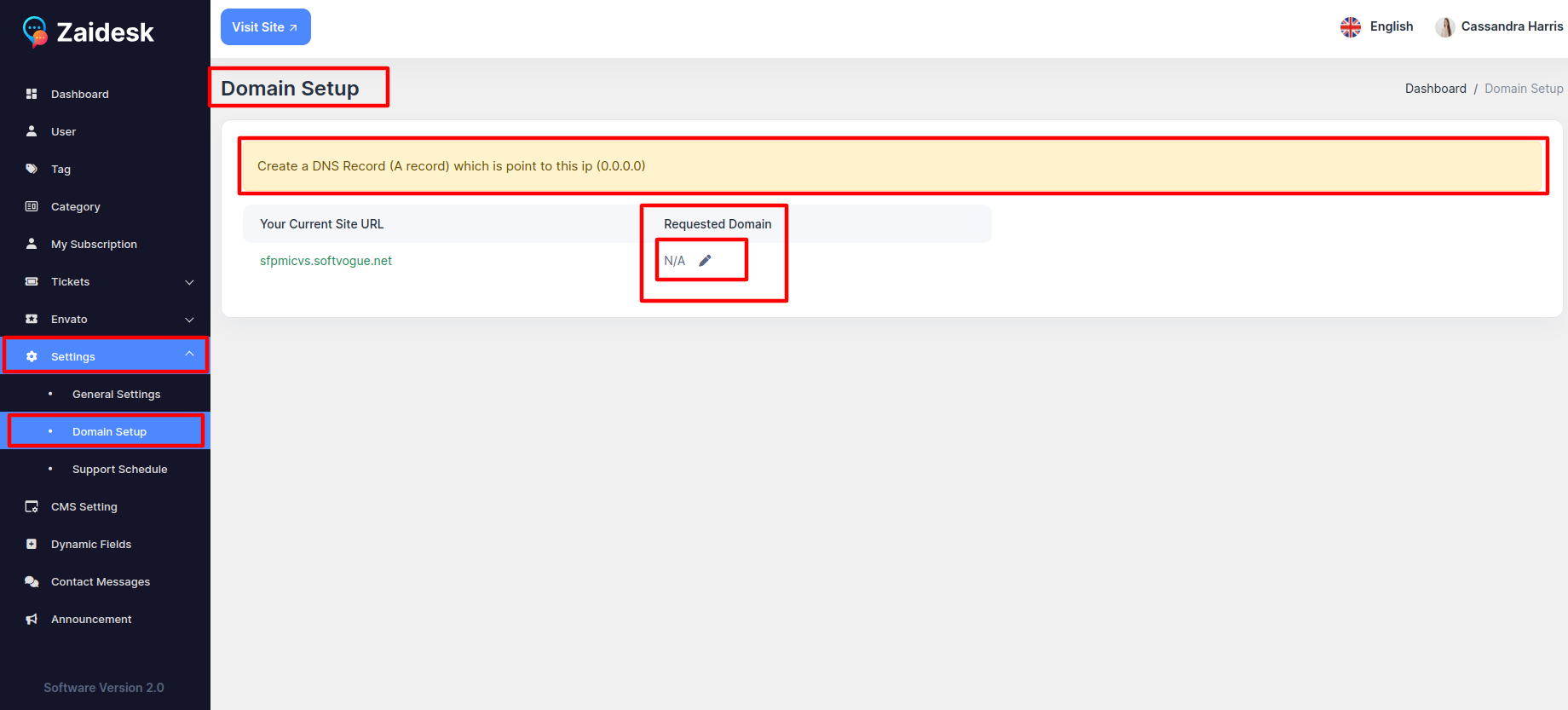
-
Now you will see this option after clicked that button
-
Here user have to select their website and the custom domain they want to add.
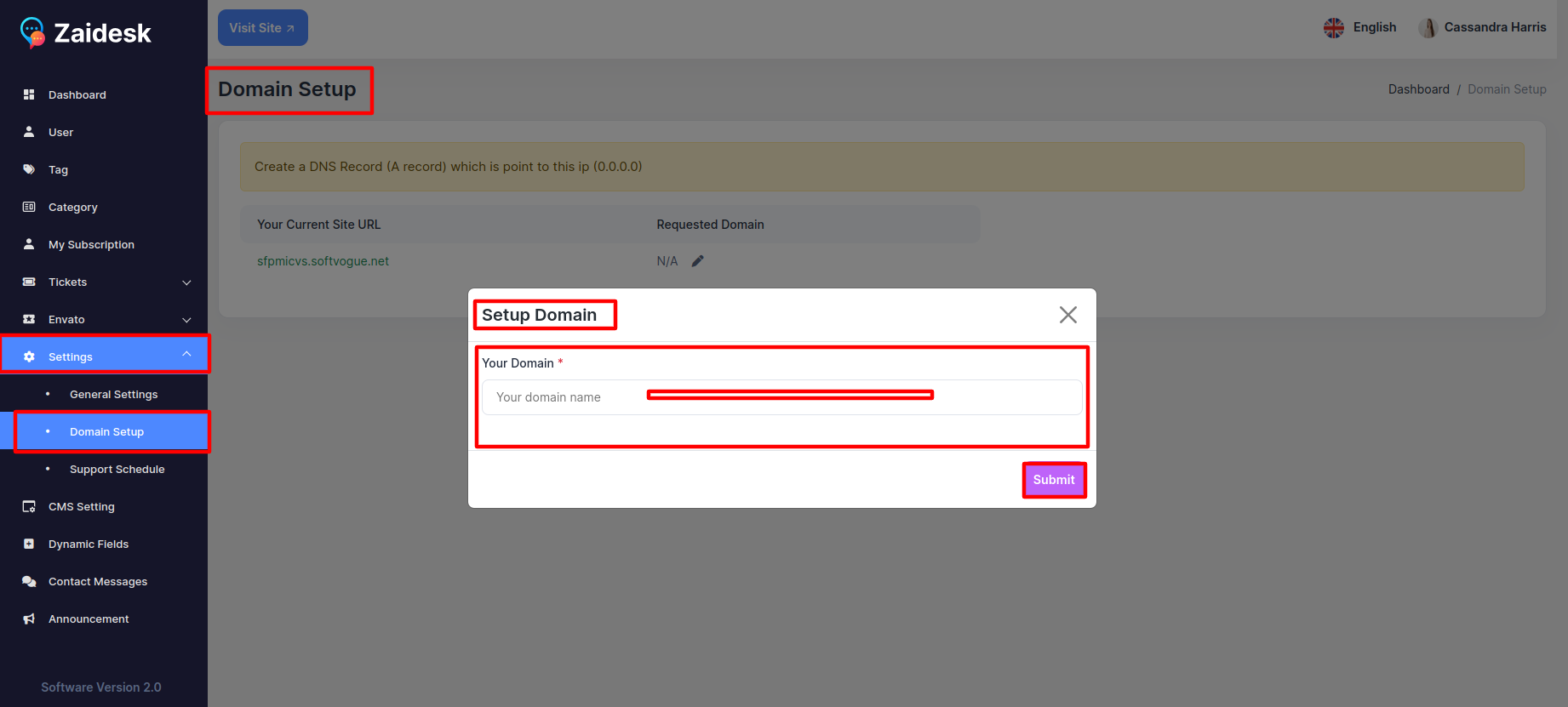
Setup:03( super admin part start from here)
Now super admin will see a new custom domain request in super admin panel
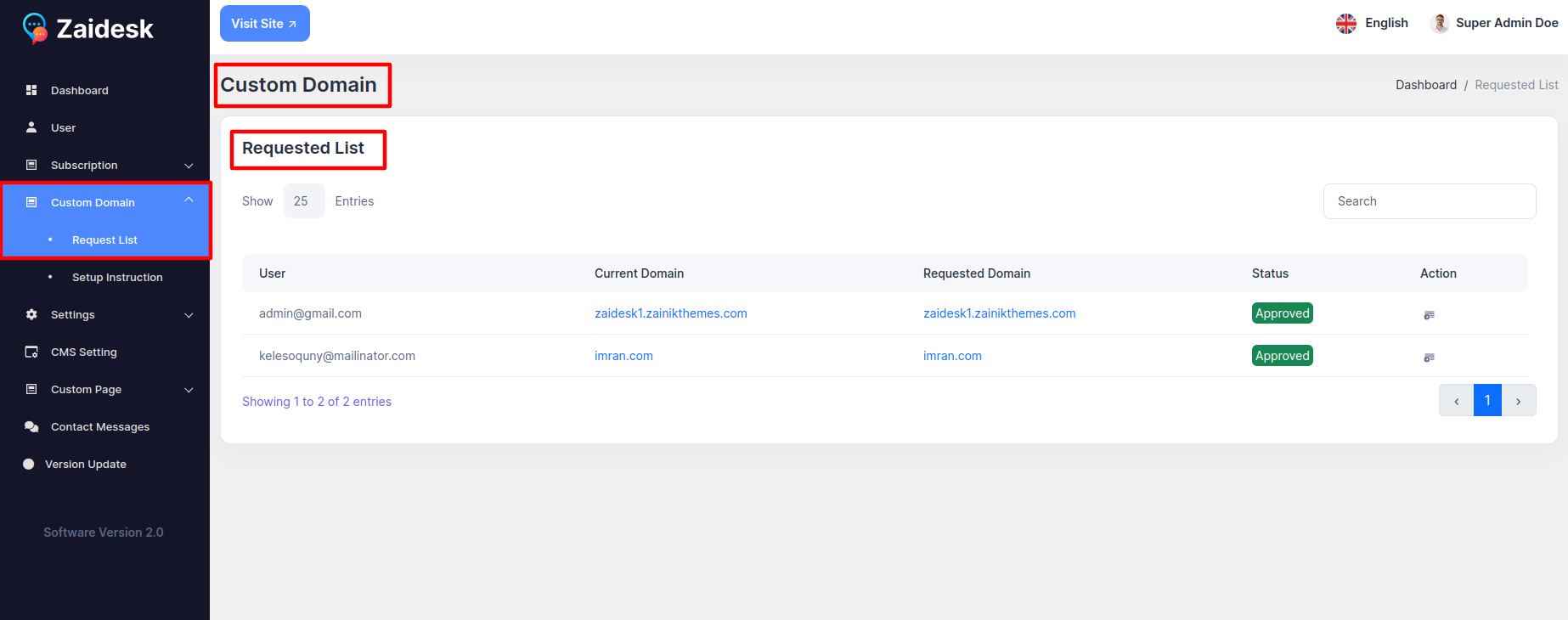
- User Can Show
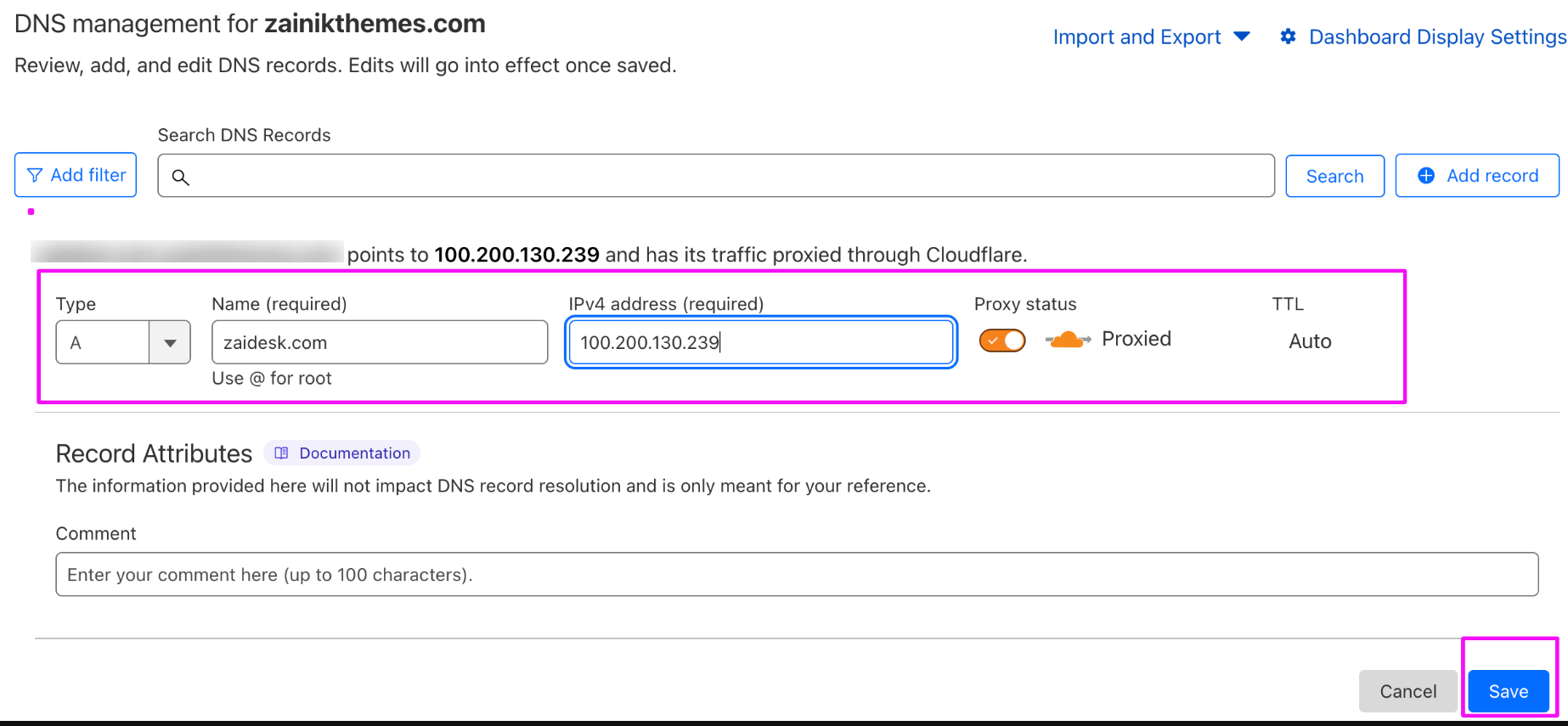
now you need to change the update status into in progress
Setup:04( add the domain into server to make it actually work )
We are showing example of cpanel, but this process is almost same for all other panel, you might see change in the ui of this settings.
- Login to your cpanel and search for domain ( you may find it addon domain in older version of cpanel )
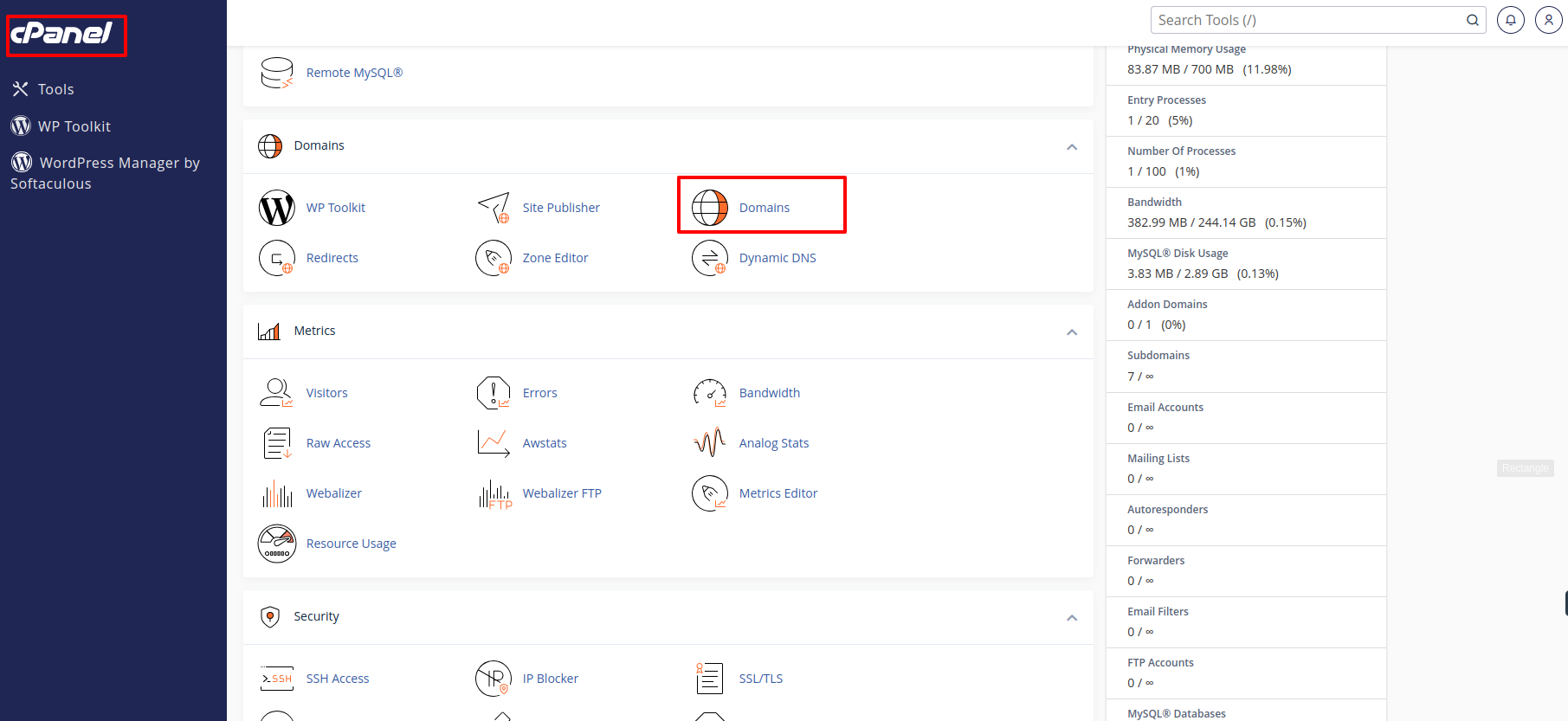
-
Now click on domains page
-
In domain page you will find a button name add new domain , click into it to connect your users domain into your server.
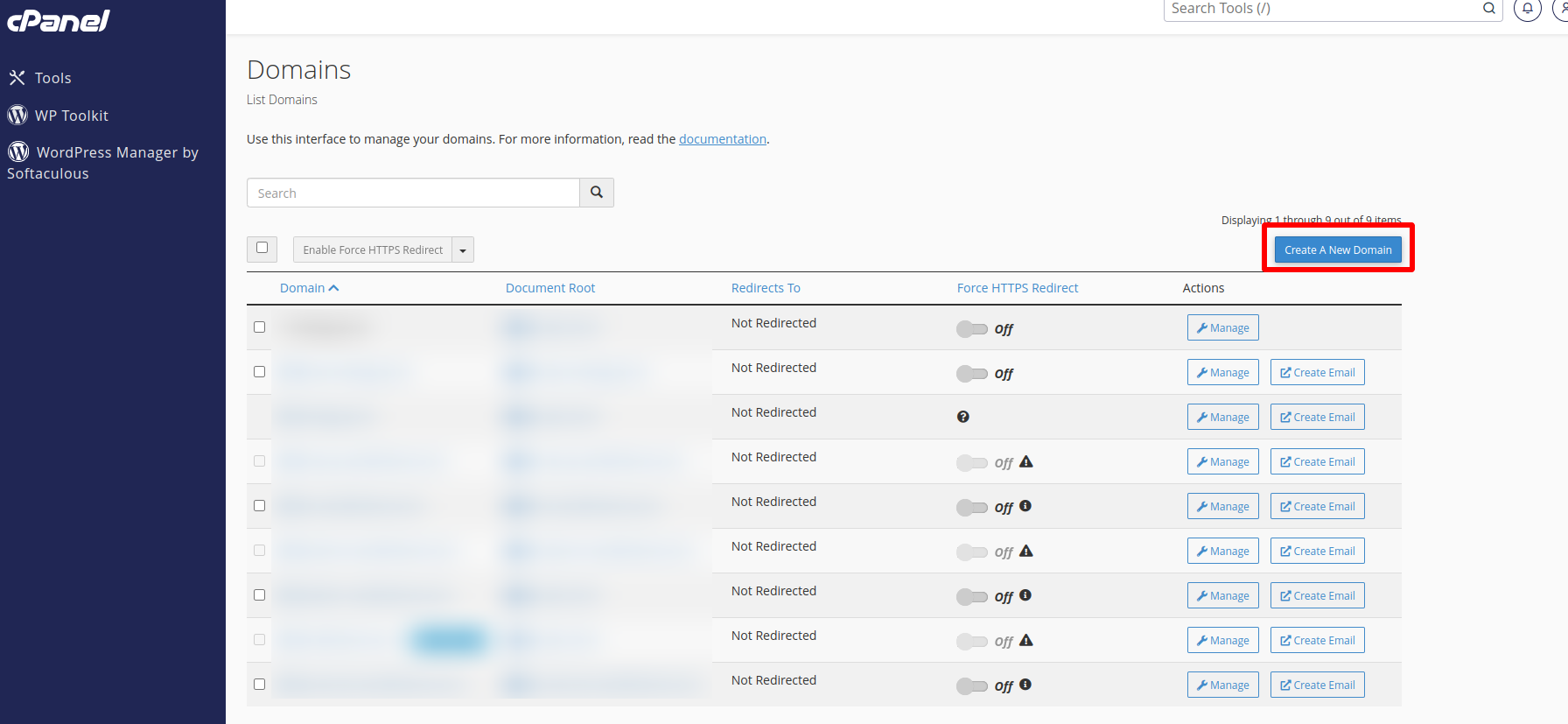
- Now you have to add domain in as like the screenshot shown. make sure the most important thing is your domain path should be point to the exact same path your script is, let’s say you have install the script in public_html folder then you have to set domain path is public_html.
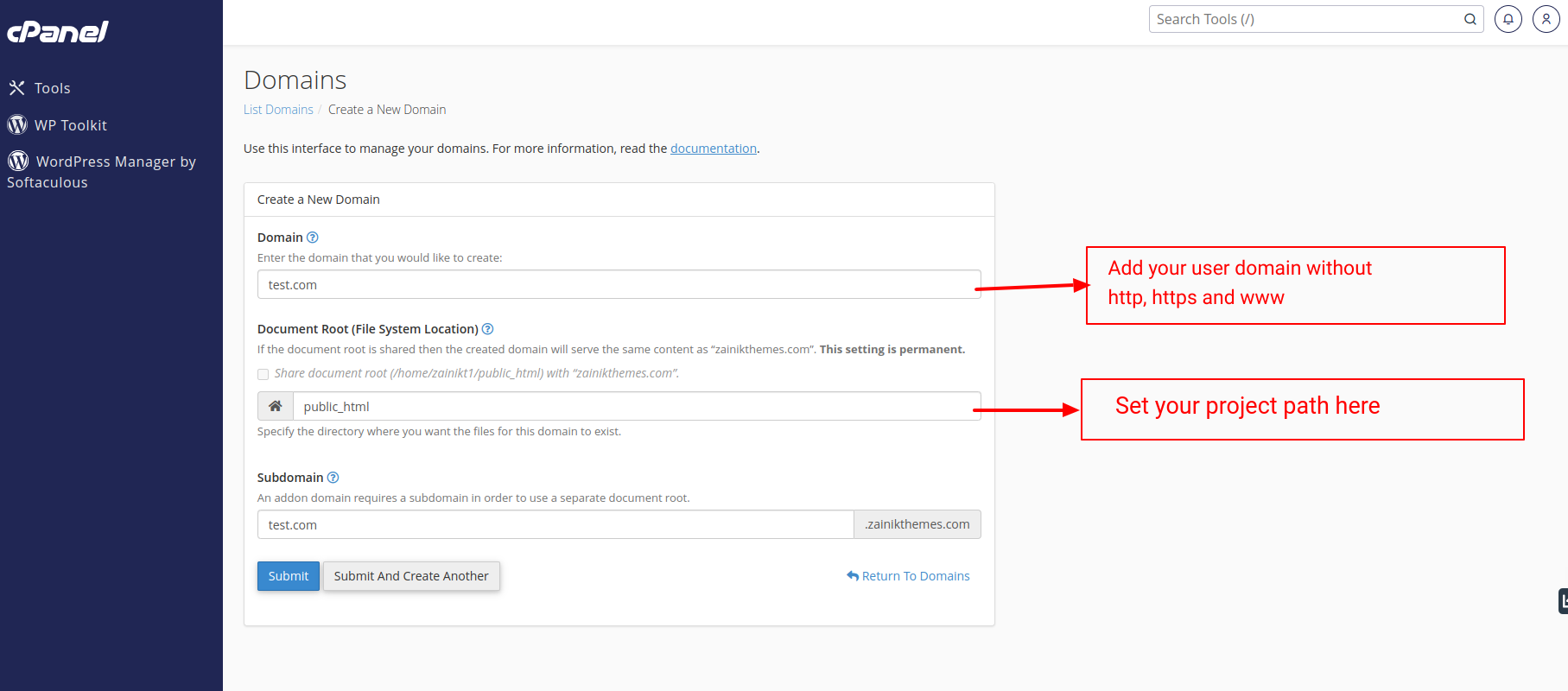
-
domain is not connected successfully, not it will still take 24/74hour to propagate dns changes.
-
Step:06( final step )
-
now need to change the custom domain request from “In Progress” to “Approved“
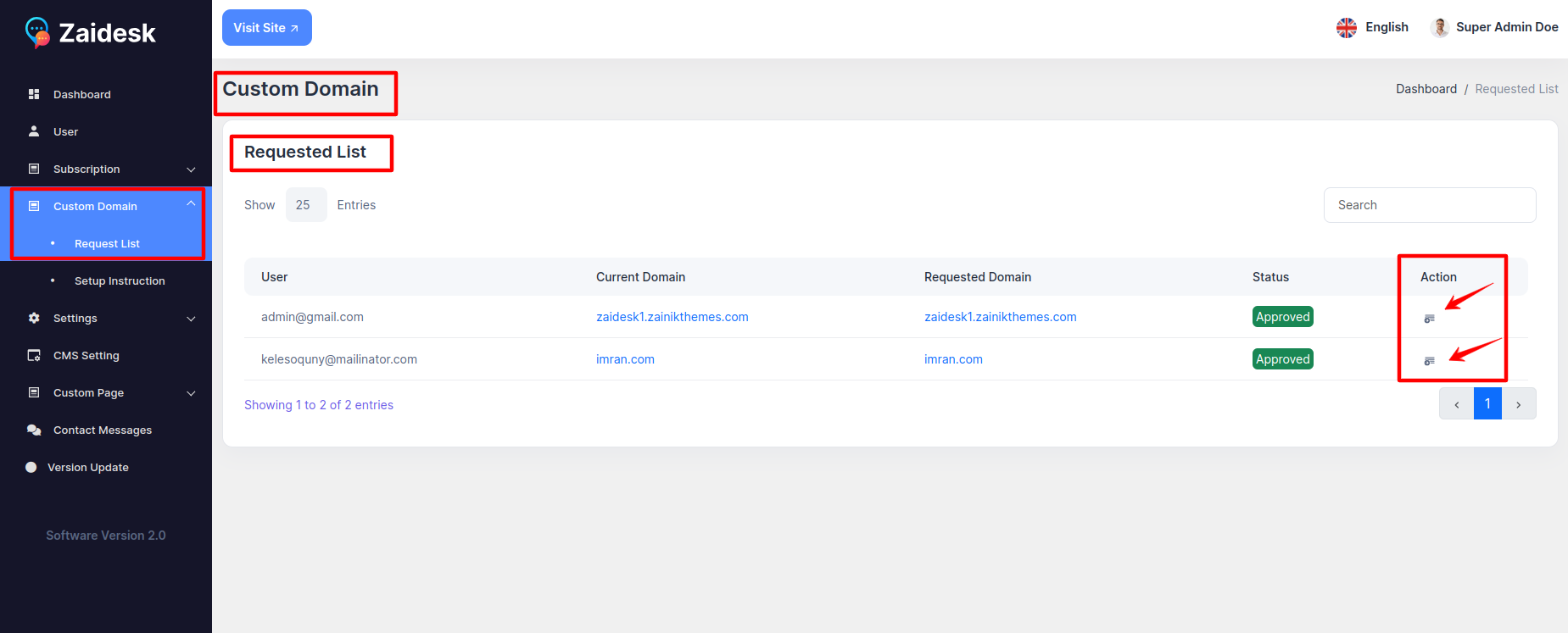
once the status is changes to Approved, wait for 5 to 10min, then the website load on user domain instead of your subdomain.
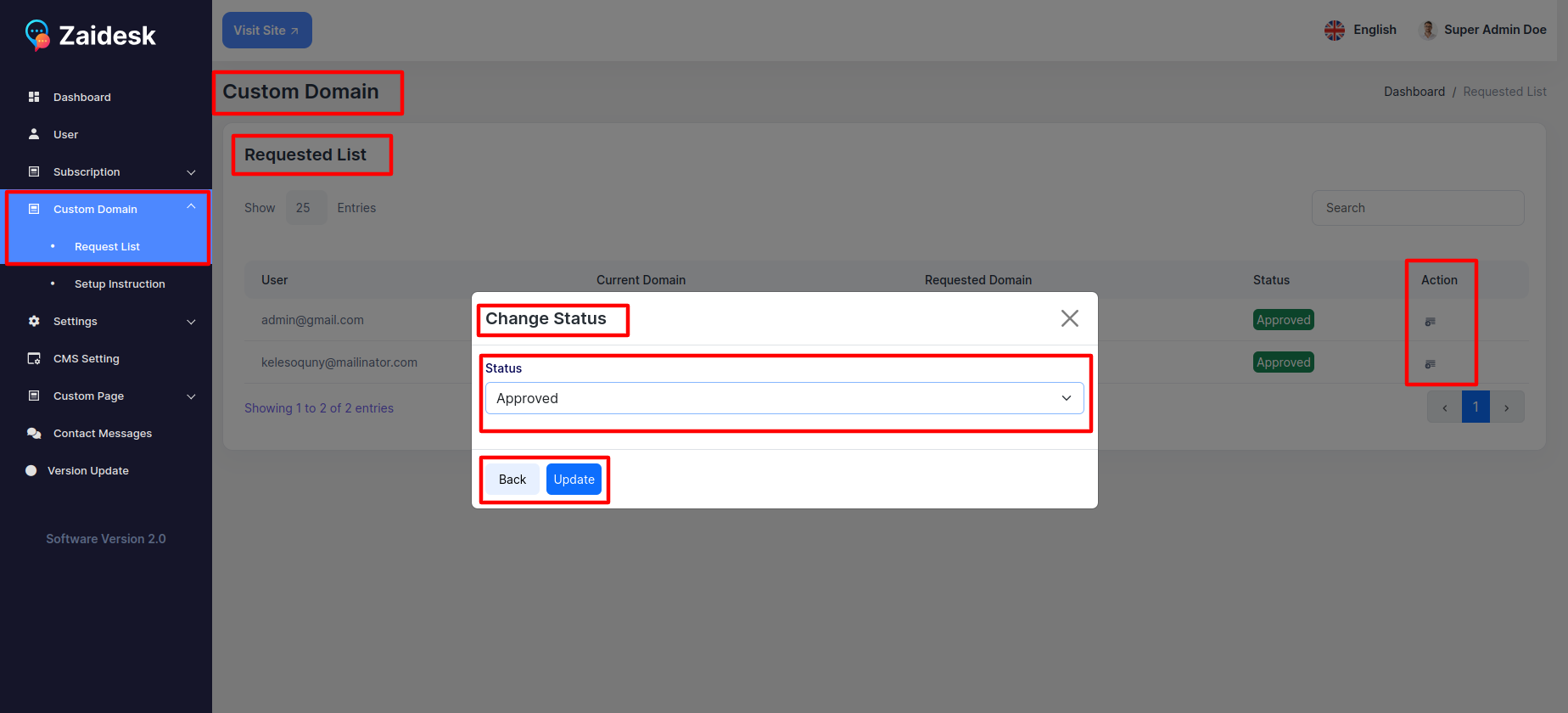
that’s all for configure custom domain in cpanel..